- Messages
- 17
- Reaction score
- 33
- Trophy Points
- 23
I have just finished my second fan edit and like the first one, it was a heavy re-edit with full score replacement. Therefore the original LFE (Low Frequency Effect) track was unusable. I don't think that most fan edits are going to need this unless a large number of new sounds are added or subtracted. Luckily though if you do, it's easy. If you are not editing in 5.1 then this is unnecessary. Apologies if this info has been posted elsewhere before.
STEP 1
Make a sequence selection for your entire 5.1 timeline. Turn off the original LFE layer if you haven't already. Mute any other layers that will not be in the final mix.
STEP 2
Export an audio file, either 320 kbps MP3 or an uncompressed WAV file.
STEP 3
Create a new 5.1 audio track. Import the new file. Right-click on it and select Modify - Audio Channels. Check the LFE box. Then drag it in making sure it lines up with the rest of the timeline.
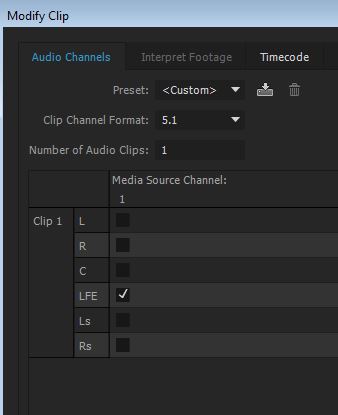
STEP 4
Apply the Lowpass Filter to the file. It is located under Audio Effects.
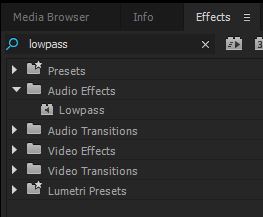
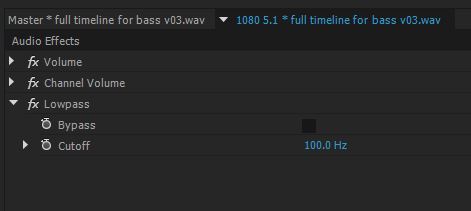
I have found that a setting of 50-100 works best but it will depend on your levels. Do not check bypass unless you don't want the LFE to take effect.
If you do not have a subwoofer attached to your editing system (recommended) then use the level meter to see if your LFE track is similar to that of the original film. This will take some trial and error. Export short clips to test on a 5.1 sound system. It is up to personal taste how much BOOM you want your cut to have.
STEP 1
Make a sequence selection for your entire 5.1 timeline. Turn off the original LFE layer if you haven't already. Mute any other layers that will not be in the final mix.
STEP 2
Export an audio file, either 320 kbps MP3 or an uncompressed WAV file.
STEP 3
Create a new 5.1 audio track. Import the new file. Right-click on it and select Modify - Audio Channels. Check the LFE box. Then drag it in making sure it lines up with the rest of the timeline.
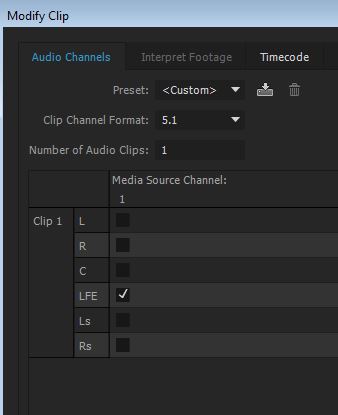
STEP 4
Apply the Lowpass Filter to the file. It is located under Audio Effects.
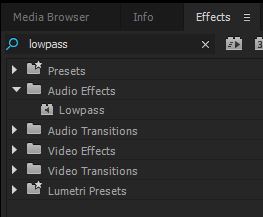
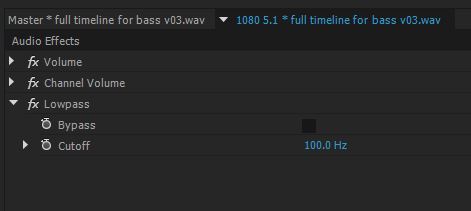
I have found that a setting of 50-100 works best but it will depend on your levels. Do not check bypass unless you don't want the LFE to take effect.
If you do not have a subwoofer attached to your editing system (recommended) then use the level meter to see if your LFE track is similar to that of the original film. This will take some trial and error. Export short clips to test on a 5.1 sound system. It is up to personal taste how much BOOM you want your cut to have.
Last edited:
