- Messages
- 3,199
- Reaction score
- 3
- Trophy Points
- 53
Here's a photo i took last summer, but it looks abit boring....

Step 1
Open a photo you would like to edit.
Step 2
Duplicate the layer (Layer> Duplicate or Ctrl+J) and change the blending mode of the new layer to Soft Light.
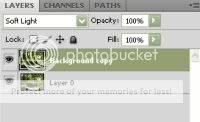
Step 3
To increase the saturation, we'll use the Hue/Saturation tool. Open the Hue/Saturation tool (Image> Adjustments> Hue/Saturation or Ctrl+U) and with the preview checkbox checked, increase the saturation as desired.
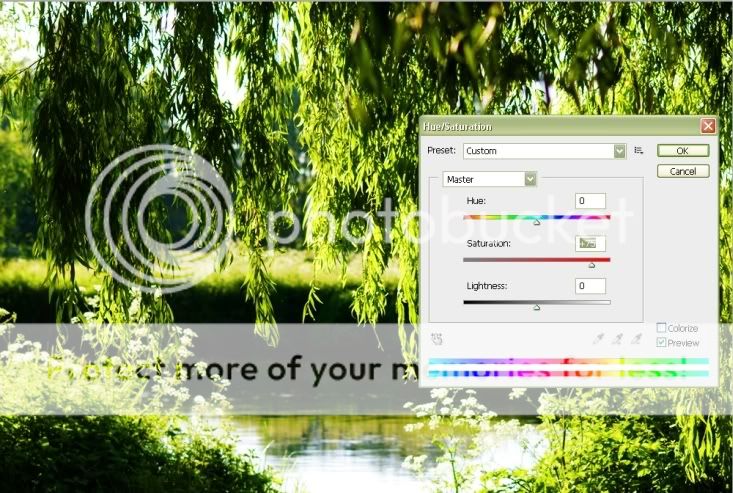
Step 4
If the effect looks too hard, soften it using the Gaussian Blur filter. Adjust the radius in the Gaussian Blur filter sparinly. Using a radius that's too large will reduce the effect and may create halos.

Step 5
To reduce the intensity of the effect, simply reduce the opacity of the top layer.
Final Results


Step 1
Open a photo you would like to edit.
Step 2
Duplicate the layer (Layer> Duplicate or Ctrl+J) and change the blending mode of the new layer to Soft Light.
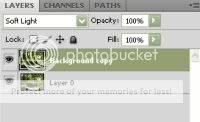
Step 3
To increase the saturation, we'll use the Hue/Saturation tool. Open the Hue/Saturation tool (Image> Adjustments> Hue/Saturation or Ctrl+U) and with the preview checkbox checked, increase the saturation as desired.
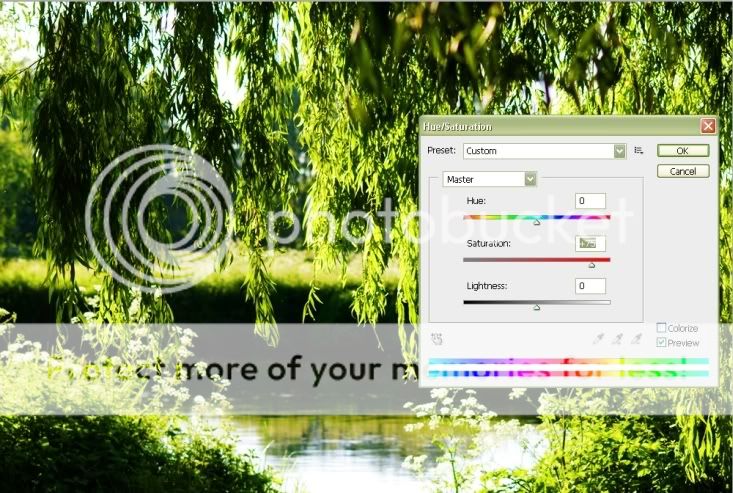
Step 4
If the effect looks too hard, soften it using the Gaussian Blur filter. Adjust the radius in the Gaussian Blur filter sparinly. Using a radius that's too large will reduce the effect and may create halos.

Step 5
To reduce the intensity of the effect, simply reduce the opacity of the top layer.
Final Results

