- Messages
- 3,199
- Reaction score
- 3
- Trophy Points
- 53
Step 1
Open a new Photoshop document with the 640 x 480 size. And set the foreground colour to a nice brick colour. I used # 97412e, but you can use whatever colour you wish. Now using the paint bucket tool fill your canvas with your chosen colour, like below:

Step 2
Select Filter > Texture > Texturizer and then add the following setting below, you may experiment with the various settings if you wish.
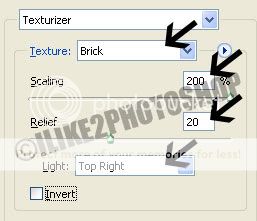
*For the light setting you can also use: bottom left, top left and bottom right.

Open a new Photoshop document with the 640 x 480 size. And set the foreground colour to a nice brick colour. I used # 97412e, but you can use whatever colour you wish. Now using the paint bucket tool fill your canvas with your chosen colour, like below:

Step 2
Select Filter > Texture > Texturizer and then add the following setting below, you may experiment with the various settings if you wish.
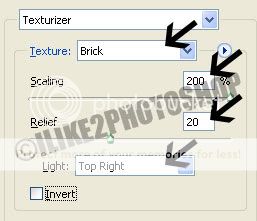
*For the light setting you can also use: bottom left, top left and bottom right.

