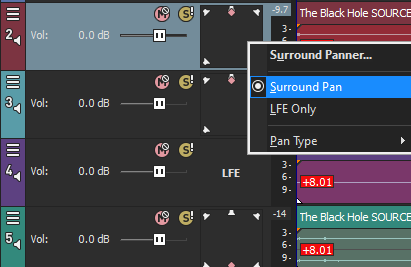- Messages
- 17
- Reaction score
- 7
- Trophy Points
- 13
Hello! I'm wondering if any one can help me figure out how the surround sound 5.1 channels should be set up in Vegas? When I listen to the original MP4's I made from my Blu-ray rips, I noticed the audio is very clear. But when I dragged the MP4 into Vegas the surround sound panning is completely different than listening to the original file. Does Vegas just randomly place tracks in different spots and is this something that needs to be done manually when working with 5.1 in Vegas?
For example I noticed that the dialogue/sound effects have been panned way over to the left channel when listening with headphones even though the surround sound panel says it's Center, Front 100%.
I know doing 5.1 audio work ain't great with headphones, but the original files sound perfectly intact the way they should be when listening with headphones as well.
Anybody here who has knowledge to run me through the basics of getting the 5.1 in Vegas to sound how it's supposed to be intended would be a great help! This is my first time working with 5.1 so I'm still really trying to get it down.
For example I noticed that the dialogue/sound effects have been panned way over to the left channel when listening with headphones even though the surround sound panel says it's Center, Front 100%.
I know doing 5.1 audio work ain't great with headphones, but the original files sound perfectly intact the way they should be when listening with headphones as well.
Anybody here who has knowledge to run me through the basics of getting the 5.1 in Vegas to sound how it's supposed to be intended would be a great help! This is my first time working with 5.1 so I'm still really trying to get it down.