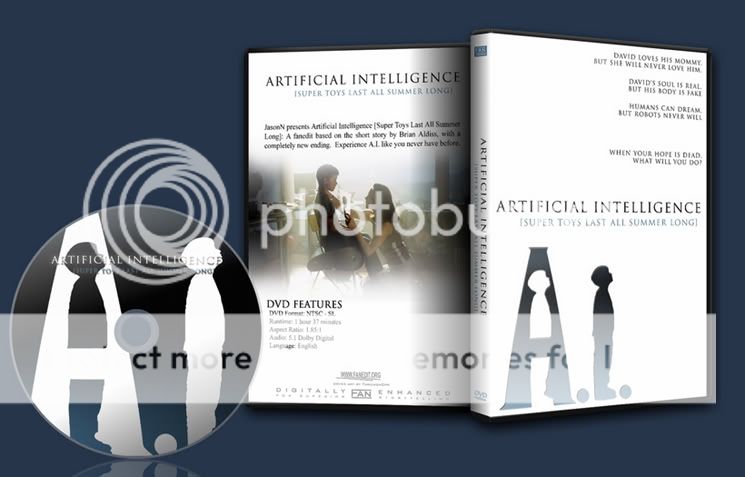Lace & Whiskey Fan
Well-known member
- Messages
- 72
- Reaction score
- 0
- Trophy Points
- 6
I have a competition running with a group of people over who can make the best dvd cover for a fan film we made. I'm hoping to win, there's just one thing I don't know how to do.
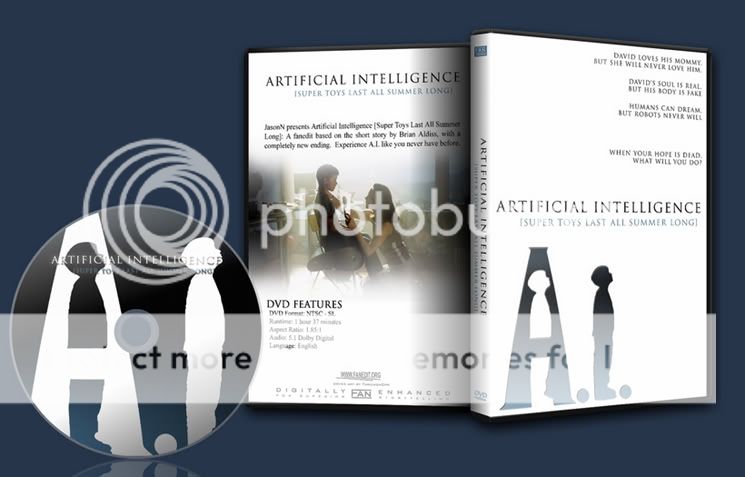 Using ThrowgnCpr's cover as an example, how exactly do I get a picture to blend into the background, such as the picture on the back fading into the white. I'm using Corel paint shop pro, and I could use the help
Using ThrowgnCpr's cover as an example, how exactly do I get a picture to blend into the background, such as the picture on the back fading into the white. I'm using Corel paint shop pro, and I could use the help