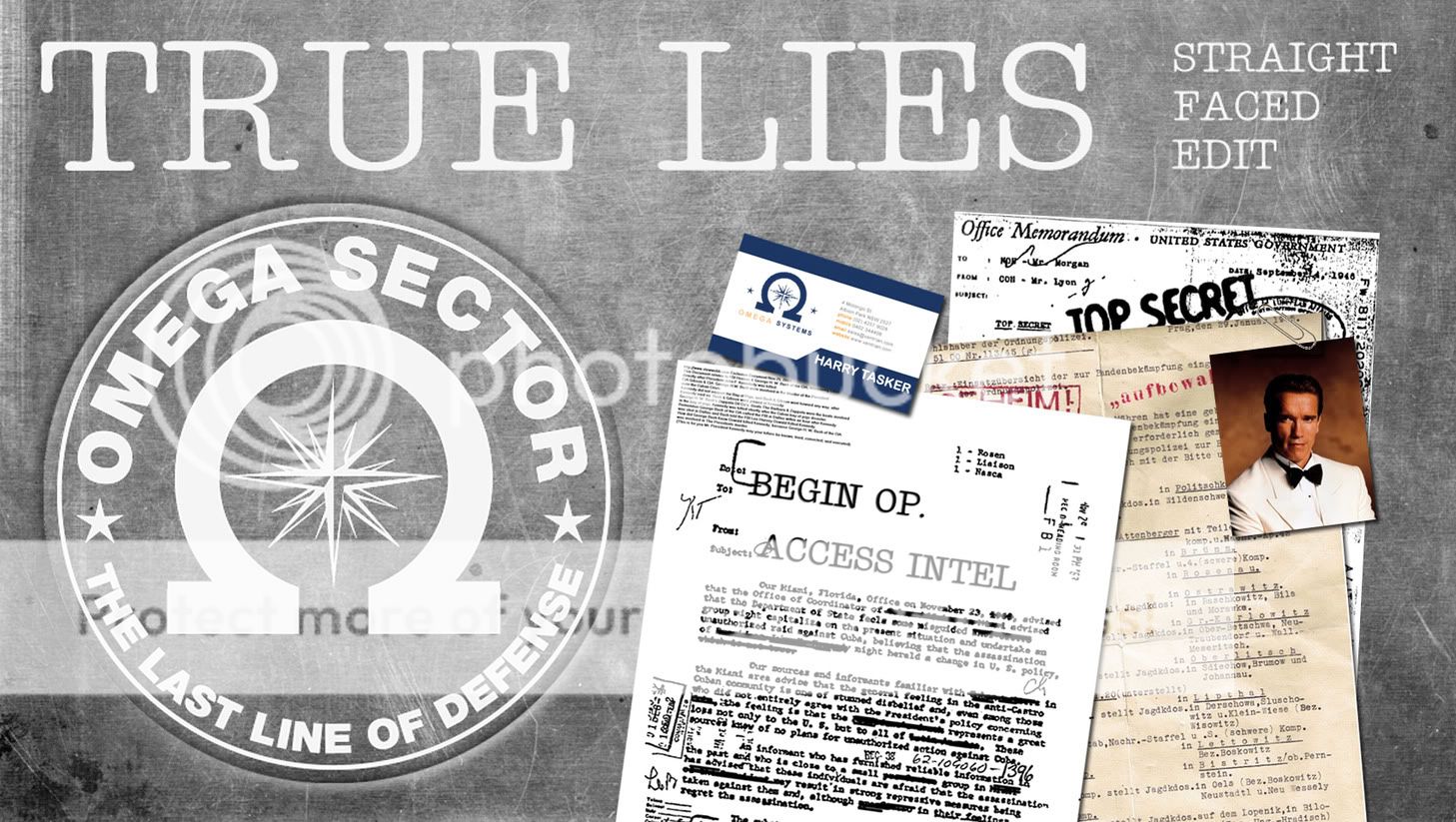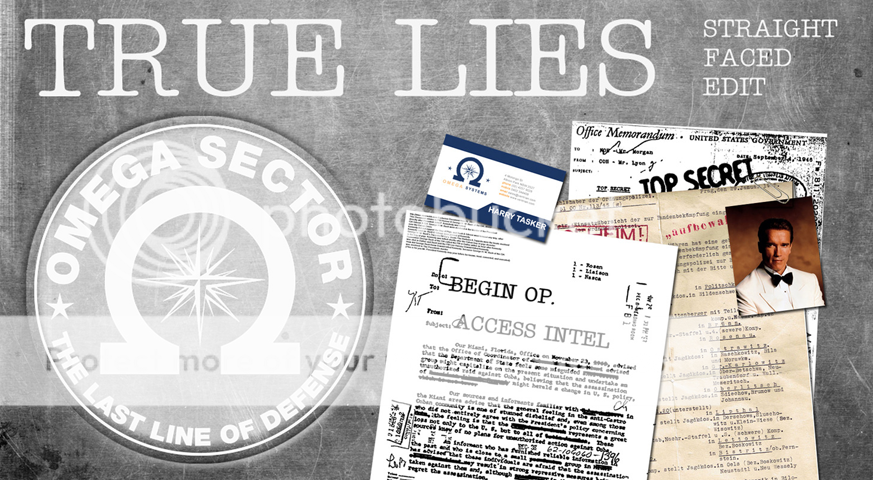OK, here we go...

1) make your video overlay in Vegas. Basically create a .PNG file with the part you want to have the video as semi-transparent. Here is an example:
2) Create your background video in Vegas. Edit your montage that you want to appear in the circle. Create a new layer over that with the PNG overlay. You will have to change the track positioning of montage. (do this on the left, where the track settings are). Render it out as DVD-compliant MPG. Here is an example of what it might look like using the above overlay:
3) Create an Architect compliant .PSD menu in Photoshop. You can use the overlay PNG as a temp background, or take a snapshot from Vegas. The rules for menu structuring can be found in the Architect Help files. When simple, you need a background (your video, but in photoshop use an image as a placeholder), a thumbnail for each button (this is what the video link will be assigned to), and a highlight for each button (this is what will show up when you are watching the DVD and have a DVD button highlighted.
I usually just use a pencil tool, and create a small 1-pixel semi-transparent layer as the thumbnail. That way, it basically appears invisible, and do whatever you want for the highlight.
Here is a sample menu, all ready for Architect:
Code:
http://rapidshare.com/files/327669609/TL_menu_Architect_example.rar
Notice for this I chose the TOP SECRET to be the easter egg. You could do the same for whatever on the video. This is a pretty easy easter egg to find, but often I like to make those.
4) start your Architect project, import the PSD as a menu. Replace background media, and assign all your buttons and navigation. If you are familiar at all with Architect, you should be OK at this point.