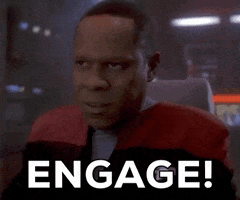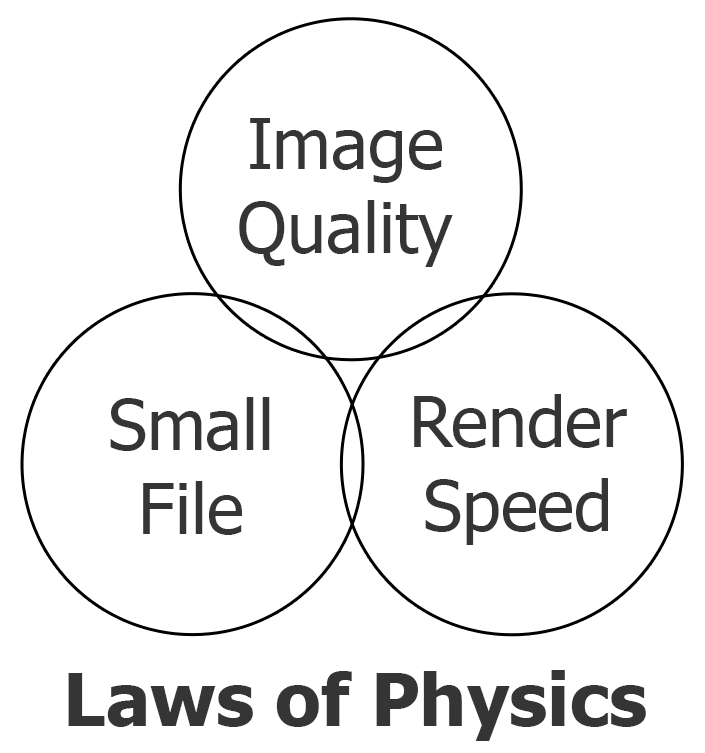- Messages
- 1,191
- Reaction score
- 1,365
- Trophy Points
- 123
I'm going to give as much info as I can on handbrake so that people can get decent encodes if they are unfamiliar with it.
This guide is intended for distribution. Please don't do this to prepare files for editing. see the end of this post for more info on that.
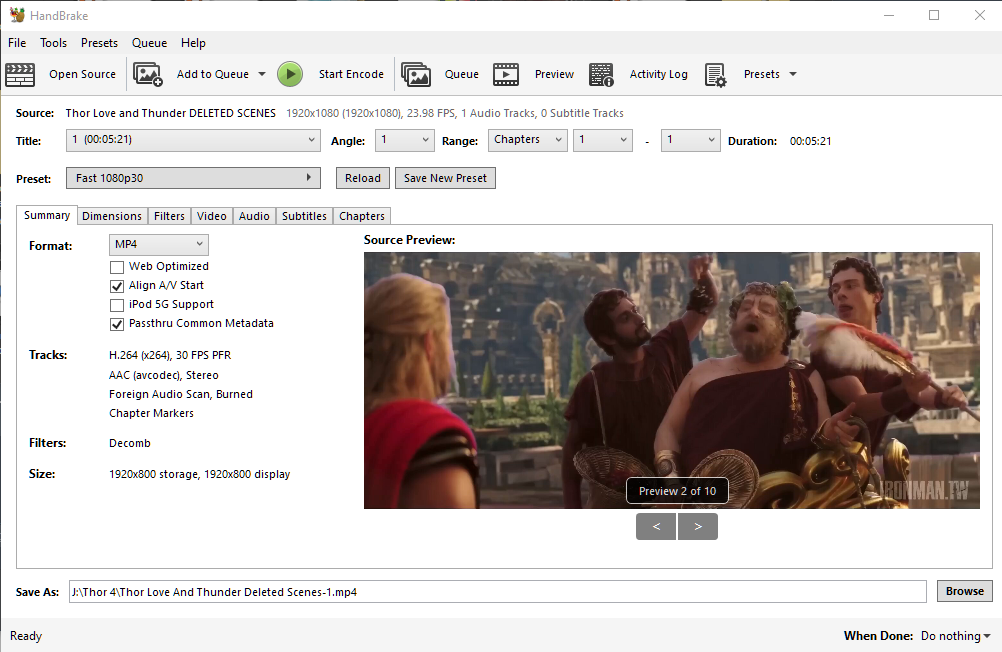
generally this will be the first thing you see. I wouldn't tick 'web optimised' because it'll make your encode last a lot longer than it would otherwise. what it does is it rewrites your entire file at the end to put one tiny little bit of data at the beginning of the file. The other settings, I don't bother with. Your file format is up to you. MP4 is most common but MKV is also pretty favourable.
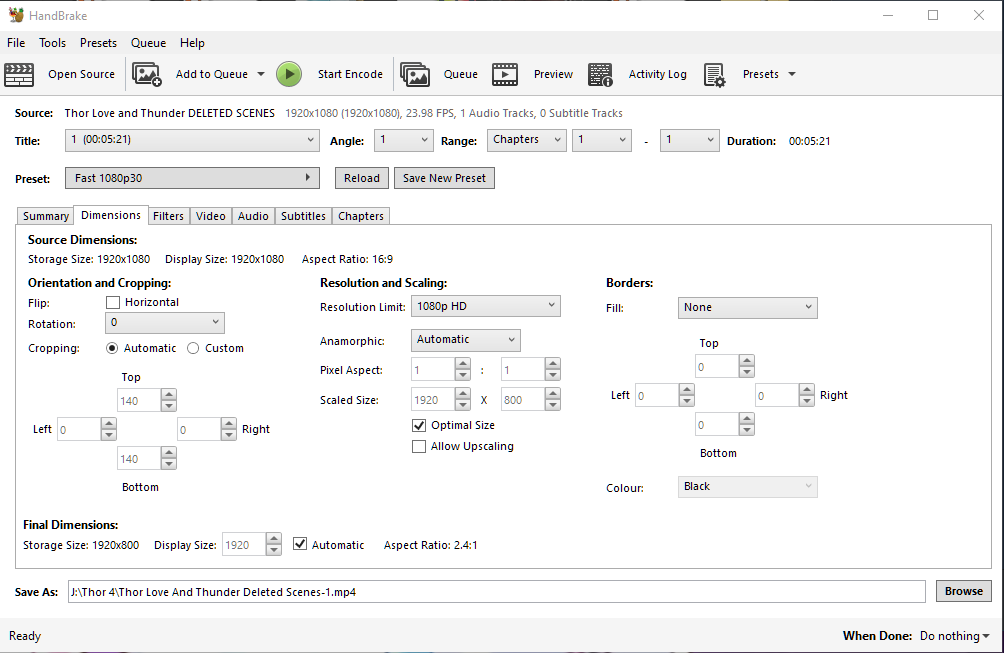
check your source dimensions. ideally you want the storage size to match the display size. if it doesn't match and you're unsure why, you might way to check the settings in your project and re-render your source file. make sure your resolution limit is sufficient to give you the right output. you can usually leave the rest on automatic. if you have black bars, automatic will remove them and that will save file space. if you definitely want to keep black bars, turn cropping off automatic.
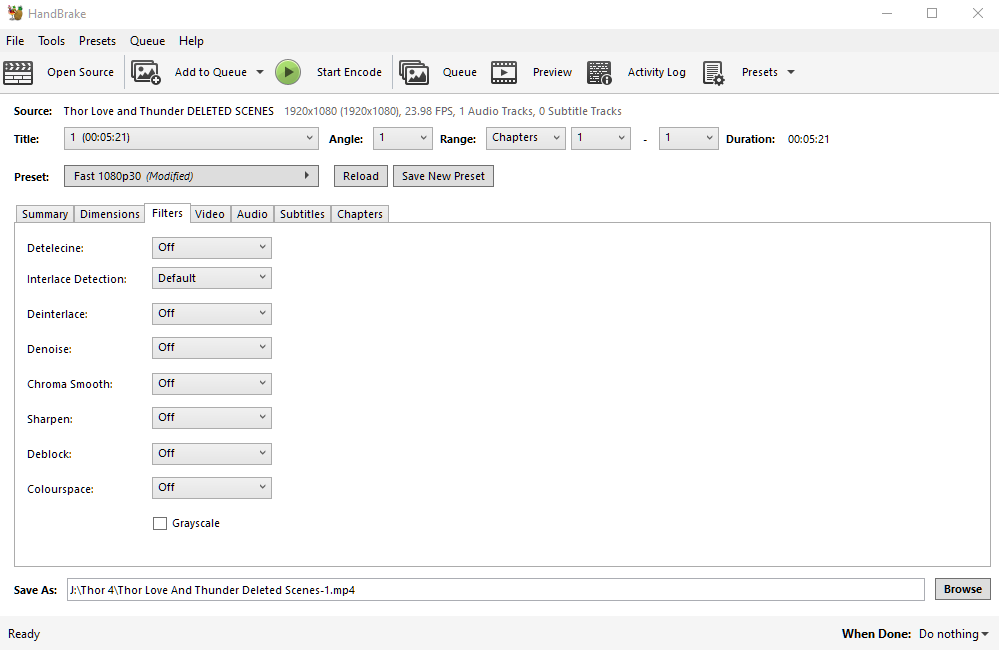
I would make sure all these are off. after all, you've already fixed all this stuff before your edit, right?
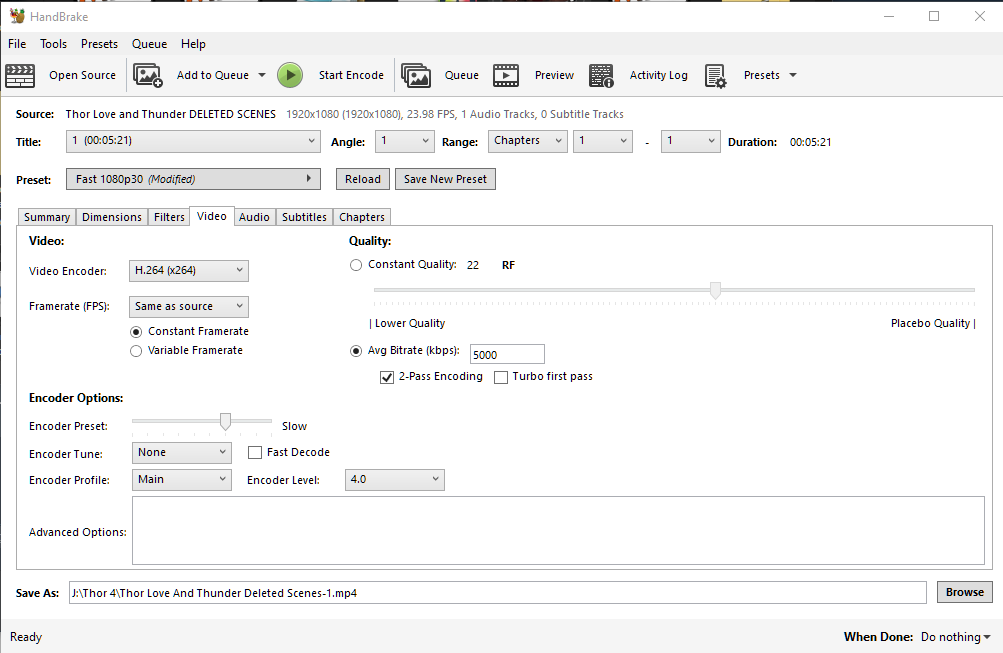
video encoder is important. h264 and h265 are probably what you want, unless you're burning to a dvd or bluray. (I don't know much about that).
h264 has been standard for a long time but h265 is slowly becoming the standard. h265 can be difficult to run for some slow computers so I personally do one render of each.
with h264, I try to keep it simple, so I don't go for 10bit as that can be difficult for some computers. I'd avoid NVENC as it is mainly intended for streaming and isn't good for accuracy. it would require larger file sizes to look good. for h265 i feel you can get away with more, so you could choose 10bit or even 12bit. I personally think 12bit is overkill.
If you know your source framerate, which you really should, set it to that to be safe.
for encoder options, you ideally want to make this 'encoder preset' go as slow as you can bear. this will look better with a smaller bitrate. you can have an incredibly low bitrate and make it look really good if you set this slow.
Encoder tune, I would normally be setting it to film since that's what I do, but you might need it on animation if that's what you're doing. The encoder profile, I would set that to auto as handbrake bases it on your other settings.
Quality, is a point of contention for many people. some people like to choose constant quality, a setting of 20 is said to be good for most things, you might need to do tests. a lower number is higher quality. lower tha 18 is probably not necessary but I think that depends on how slow you set the encoder preset.
I prefer to aim for a certain file size, so I choose average bitrate. I do turn on 2-pass though so handbrake can work out which parts need more data and which parts need less. I don't touch turbo, it probably reduces the quality of the outcome.
That's all I focus on. The audio, it's pretty basic. I usually just set it to 256. I'm not an audiophile.
This is most of what I know. Please feel free to add to what I've said if you have the knowledge. feel free to ask questions and I'll try to answer or maybe somebody else can answer.
------------------------------
If you want to encode your videos to edit with please refer to the following quote:
This guide is intended for distribution. Please don't do this to prepare files for editing. see the end of this post for more info on that.
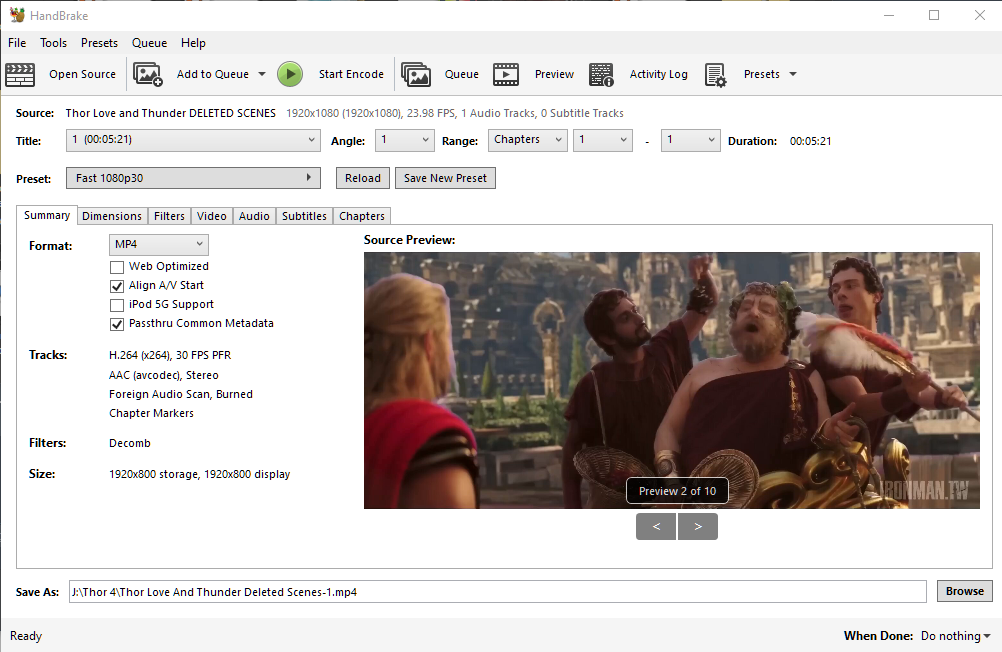
generally this will be the first thing you see. I wouldn't tick 'web optimised' because it'll make your encode last a lot longer than it would otherwise. what it does is it rewrites your entire file at the end to put one tiny little bit of data at the beginning of the file. The other settings, I don't bother with. Your file format is up to you. MP4 is most common but MKV is also pretty favourable.
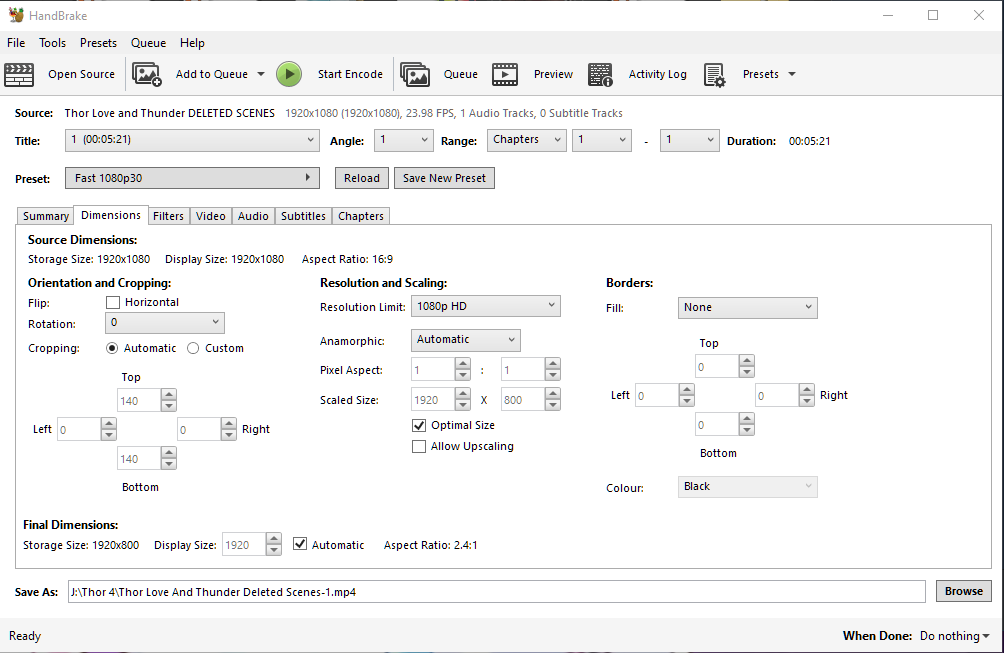
check your source dimensions. ideally you want the storage size to match the display size. if it doesn't match and you're unsure why, you might way to check the settings in your project and re-render your source file. make sure your resolution limit is sufficient to give you the right output. you can usually leave the rest on automatic. if you have black bars, automatic will remove them and that will save file space. if you definitely want to keep black bars, turn cropping off automatic.
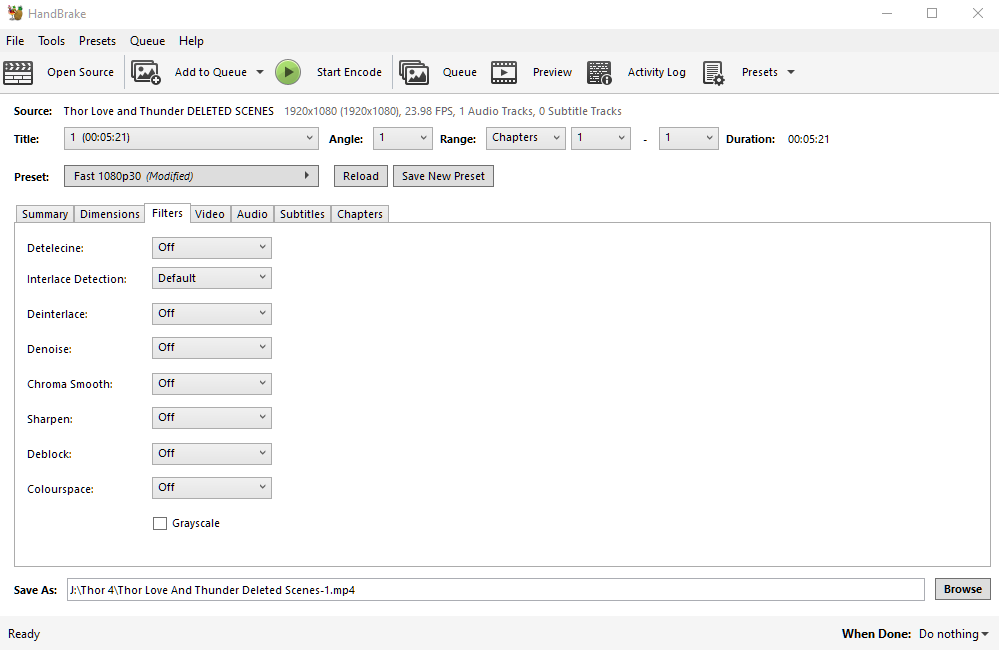
I would make sure all these are off. after all, you've already fixed all this stuff before your edit, right?
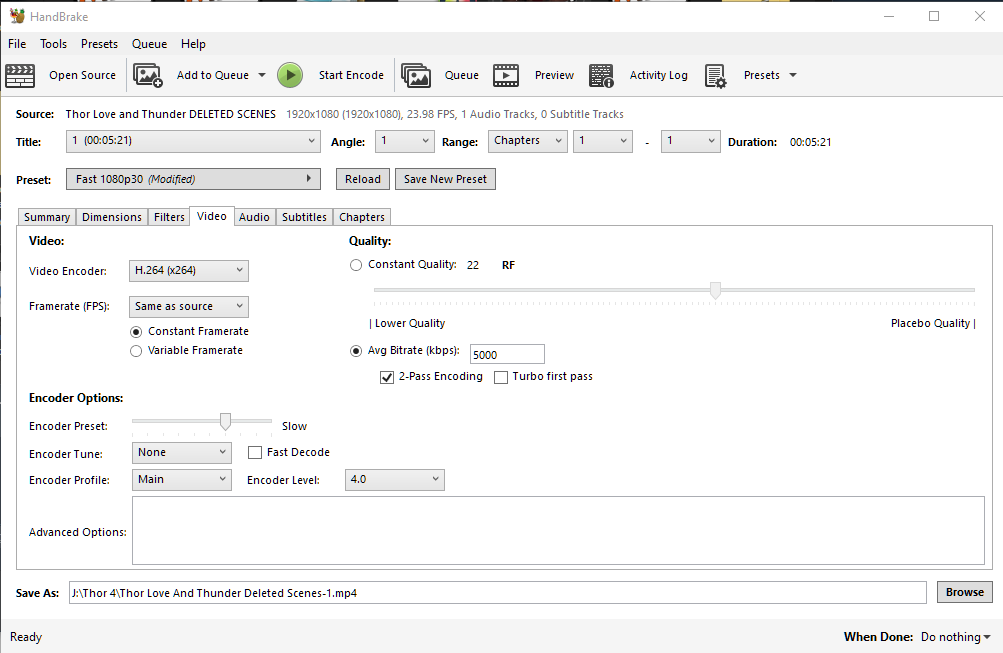
video encoder is important. h264 and h265 are probably what you want, unless you're burning to a dvd or bluray. (I don't know much about that).
h264 has been standard for a long time but h265 is slowly becoming the standard. h265 can be difficult to run for some slow computers so I personally do one render of each.
with h264, I try to keep it simple, so I don't go for 10bit as that can be difficult for some computers. I'd avoid NVENC as it is mainly intended for streaming and isn't good for accuracy. it would require larger file sizes to look good. for h265 i feel you can get away with more, so you could choose 10bit or even 12bit. I personally think 12bit is overkill.
If you know your source framerate, which you really should, set it to that to be safe.
for encoder options, you ideally want to make this 'encoder preset' go as slow as you can bear. this will look better with a smaller bitrate. you can have an incredibly low bitrate and make it look really good if you set this slow.
Encoder tune, I would normally be setting it to film since that's what I do, but you might need it on animation if that's what you're doing. The encoder profile, I would set that to auto as handbrake bases it on your other settings.
Quality, is a point of contention for many people. some people like to choose constant quality, a setting of 20 is said to be good for most things, you might need to do tests. a lower number is higher quality. lower tha 18 is probably not necessary but I think that depends on how slow you set the encoder preset.
I prefer to aim for a certain file size, so I choose average bitrate. I do turn on 2-pass though so handbrake can work out which parts need more data and which parts need less. I don't touch turbo, it probably reduces the quality of the outcome.
That's all I focus on. The audio, it's pretty basic. I usually just set it to 256. I'm not an audiophile.
This is most of what I know. Please feel free to add to what I've said if you have the knowledge. feel free to ask questions and I'll try to answer or maybe somebody else can answer.
------------------------------
If you want to encode your videos to edit with please refer to the following quote:
I don't re-encode for editing, I let my NLE create proxy files.
If I need to for some reason though :-
Encoding for editing.... I use ffmpeg. (FFmpegGUI-2)
Output Container = MP4
Video Codec = Apple ProRes
Audio Codec = PCM
I set everything else on auto or leave it on default.
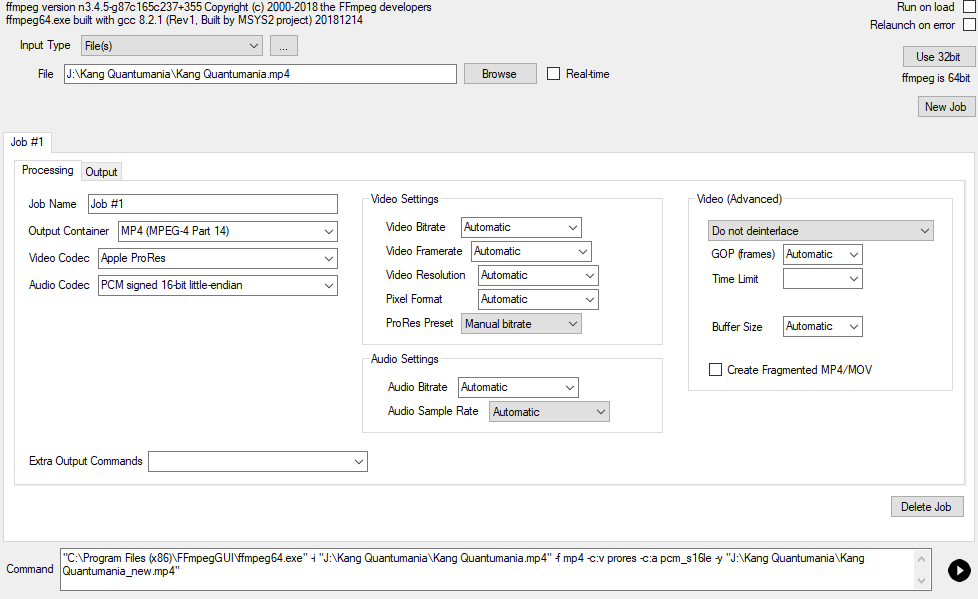
This results in a very large file that is easy to edit with. it's usually something like 300-400 GB but it is pretty much maximum quality.
Last edited: