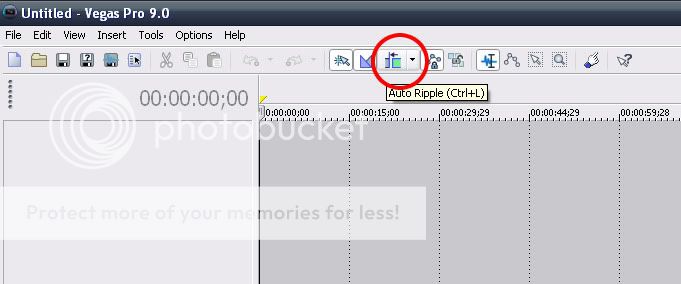- Messages
- 4,245
- Reaction score
- 1,567
- Trophy Points
- 123
I've been tinkering around with Vegas, and for my life that I can't find a way to do something very basic: cutting a file. Yes, cutting it as opposed to just lifting the undesired part leaving an empty gap in its place, so you have to drag and drop everything else. Heck, even Windows Movie Maker does this right, so Vegas has to!